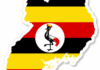How To Join A Google Classroom Meeting From A Link Or Code On Any Device
TECH DIGEST – Students can join a Google Classroom via an email code they received, a class link, or a specially assigned class code.
It’s easy to join a Google Classroom meeting in a number of different ways.
It’s easy to join a Google Classroom meeting in a number of different ways.
Google Classroom, a product of G Suite for Education, is aimed at making virtual learning easier for students and teachers alike.
Visit Business Insider’s Tech Reference library for more stories .
Google Classroom is one of the products offered by G Suite for Education to make virtual learning easier.
The free service makes it easy for teachers to create, distribute, and grade assignments and for students to complete classwork and track their progress. Its central focus is to simplify the sharing of learning materials and facilitate better communication between educators and students. It also happens to be very easy to join a Google Classroom that an instructor creates.
There are three ways to join a Google Classroom: via an email invite, a unique class code, or a class link. This can be done on a desktop computer or tablet, an Android mobile phone, or an iPhone. Here’s how to do it depending on your device.
How to join Google Classroom on a desktop
Via code:
1. Open the Google Classroom website and sign in.
2. Once signed in, click the plus “+” sign in the upper right corner of your screen.
Click the plus “+” sign in the upper right corner.
Click the plus “+” sign in the upper right corner.
3. Click “Join class.”
4. Enter the code sent to you by your instructor.
Enter the code for your class.
Enter the code for your class.
5. Click “Join.”
Via email link:
1. Open the email sent to you by the class creator and click “Join.”
Click “Join” from the email.
Click “Join” from the email.
2. Alternatively, you can join from Google Classroom by clicking on the class card which should appear in your account and then clicking “Join.”
How to join Google Classroom on an iPhone or iPad
Via code:
1. Open the Google Classroom app on your device.
2. In the lower right corner of your screen, tap the blue plus “+” sign.
Tap the blue plus sign.
Tap the blue plus sign.
3. Tap “Join class.”
Tap “Join class.”
Tap “Join class.”
4. Enter the code given to you by your instructor, then click “Join” in the upper right corner of your screen.
Enter the code, then press “Join.”
Enter the code, then press “Join.”
Via email link:
1. Tap on the “Join class” button in the email sent by your instructor.
2. Alternatively, you can join by opening the Google Classroom app on your device and tapping the class card on your home screen.
How to join Google Classroom on an Android device
Via code:
1. Open the Google Classroom app on your device.
2. In the lower right corner of the screen, tap the plus “+” sign followed by the “Join class” option.
3. Enter the code provided to you by the instructor.
4. Click “Join.”
Via email link:
1. Simply click the link included in the email invitation sent to you.
2. You will automatically join the class.