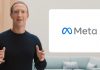How to Quickly Find Kindle Email Address
TECHDIGEST – Most Kindle owners may not know that amazon supplies you with a unique email address for each Kindle you own. It allows you to send documents and eBooks to your Kindle without manually uploading them through your PC using a USB cable.
But how do you find this email address? In this guide, we’ll show you all the ways you can find kindle email address and use it to send documents to your Kindle.
How to Find Kindle Email Address
Amazon keeps a surprising amount of information about your Kindle. It can be hard to sift through all the menus and categories to find your Kindle email address. Nevertheless, there are two methods you can use to find it.
Either you can find your Kindle email address by using your web browser and accessing your Amazon account info, or you can find it under the account information from the device itself.
1. Using Your Amazon Account
To find your Kindle email address from your Amazon account, you need to do the following:
- Run your web browser on your PC (or mobile device)
- Navigate and Sign in to your Amazon account
- Click on Account & Lists from the top toolbar
- Select Manage devices
- Under Amazon devices, select your Kindle type (e.g., Fire Tablet)
- Select your Kindle from the pop-up menu
- Here you go, you should be able to see a device summary of your kindle. The email address for your kindle is located under Kindle name. If you want to change the Kindle email address, you can click on the edit button.
Again, this isn’t the only way to find your Kindle email address. You can also find it from your device.
2. Using Your Kindle Device
At the time of writing this article, there were 11 generations of Kindles. The first Kindle came out in 2007, and since then, there have been over twenty different models. Each Kindle type structures its settings differently.
Read Also:
This section will focus on how to find your Kindle Email address on a Kindle Fire (now called an Amazon Fire) and the Kindle Paperwhite.
Kindle/Amazon Fire
- Pull down the quick settings menu by placing your finger on top of the screen and sliding it down
- Tap on More…
- Tap on My Account
- Your Kindle’s email address should be located under your name.
Kindle Paperwhite
- Ensure that you’re on the Kindle’s home screen
- Tap on the Settings icon (⚙) on the top of your screen
- Select All Settings
- Tap on Your Account
Your Kindle email address is located under the last item on this screen (Send-to-Kindle Email).
How to Send Documents To Your Kindle Email
Once you’ve found your Kindle email address, you can send documents to it.
- Open your email client
- Compose a new email message
- Attach the document(s) you want to send to your Kindle
- Click on Send
If you’ve followed these steps correctly, Amazon should send you an email asking you to verify your Kindle document. You’ll have 48-hours to verify the document before it will appear on your Kindle. Your Kindle needs to be connected to the internet before it can download your documents.
The Send-to-Kindle service does not require you to enter a subject or a message body. All it needs is your Send-to-Kindle email address and at least one document. You can only verify your document once.
If your Kindle is connected to the internet, your document(s) or book(s) will appear in your library within the next 2 hours, depending on how many attachments you sent, their size, and your internet speed.
Amazon allows you to skip the verification process for your future document transfers. You can read the verification message to find out how to do this.
Source : FoxNews